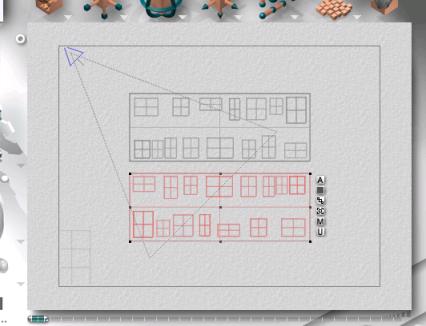|
|
|
Basic Cityscape Tutorial
This tutorial shows an easy way to make a basic cityscape using the multi-replicate feature and pre-built buildings. The cityscape will be a very basic one, but it should give a general idea on how it's done. This tutorial also assumes that the user already has some knowledge of Bryce and has used the program in the past.
1) Create a box as shown below, using the same attributes. This will be the base for a city block.
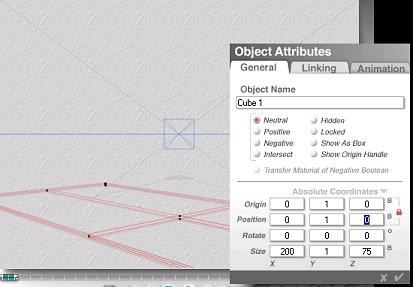
2) Next create several boxes of different sizes, and lay them out in a similar fashion as shown below. Make the boxes to various heights as well. What we're doing here is building a city block, as you'll see in the next picture.
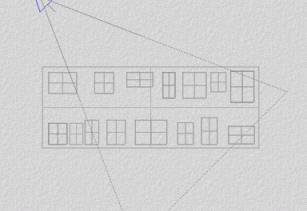
When looking at it from the director's view it should look something like the picture below. It looks somewhat like a typical city block.
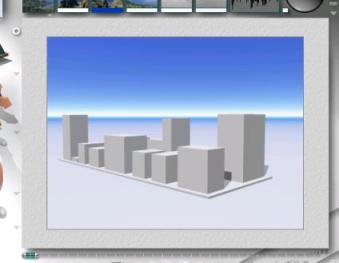
We'll give the buildings some texture to try and make it look more realistic. In Bryce itself, there are some default materials for office towers. We will use these for the tutorial.
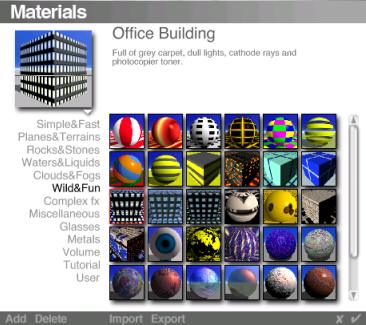
As you can see it's starting to look a little more realistic.

3) Of course one city block doesn't make a city, so we will expand it. Take the city block, and group it together. Now do a copy and paste (ctrl+c followed by ctrl+v), and position the replicated city block as shown below. Notice that the selected city block looks a little different? After the block was replicated it was rotated 180 degrees. This is try and add diversity among the buildings.